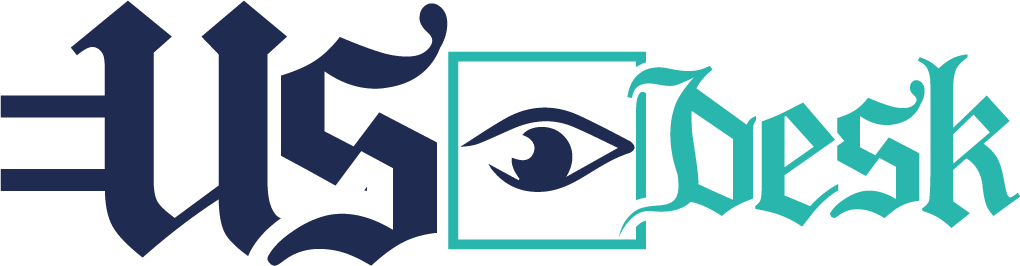Ever hopped on a video call only to discover your webcam isn’t working? It can be frustrating, especially when you need that video chat to go smoothly. The good news is there are ways to test your webcam without relying on a dedicated camera app.
Why Ditch the Camera App?
There are a few reasons why you might choose to bypass the camera app:
New Computer? No Apps Yet: Just got a shiny new computer and haven’t installed any programs? No worries! Testing your webcam through a website eliminates the need for additional software downloads.
App Trouble: Maybe your camera app isn’t working correctly, or its acting buggy. A web-based webcam tester offers a quick alternative to troubleshoot the issue.
Privacy Concerns: Some people are wary of installing camera apps, especially if they’re from unknown sources. Webcam testers typically require permission before accessing your webcam, offering more transparency.
Types of Webcam Testers
Not all webcam testers are created equal. Here’s a quick rundown of the two main options:
Simple Testers: These stripped-down testers focus on one thing: showing you if your webcam is functional. They’re quick and easy to use, perfect for a simple test.
Feature-Rich Testers: These testers offer more than just a live feed. They might allow you to capture snapshots, record short videos, or even adjust basic settings like resolution and brightness.
Benefits of Using a Webcam Tester
There are several advantages to using a webcam tester over a dedicated camera app:
Convenience: Webcam testers are readily available through your web browser, eliminating the need for downloads or installations.
Compatibility: They typically work across different operating systems, so you don’t have to worry about compatibility issues.
Security: Most reputable webcam testers only request access to your camera when actively using the service.
Steps to Test Your Webcam with a Webcam Tester
Here’s a step-by-step guide on how to use a webcam tester:
Choose Your Tester: Head over to your favorite search engine and type in “webcam tester”. Several reputable options will pop up. Some popular choices include [invalid URL removed] and WebCamMicTest.com.
Open the Website: Click on the website link of your chosen webcam tester.
Grant Permission: The website will likely request permission to access your webcam. Click “Allow” to proceed.
See Yourself!: If your webcam is functioning properly, you should see your live video feed displayed in the designated area on the website.
Play around (Optional): If you’re using a feature-rich tester, feel free to explore additional options like taking screenshots or adjusting settings.
Close the Website: Once you’re done testing, simply close the website tab. The webcam tester will automatically stop accessing your camera.
Conclusion
Testing your webcam with a web-based tool ensures you’re ready for that important video call or online conference. It’s a quick, convenient, and secure way to troubleshoot any potential issues and avoid any last-minute hiccups. So next time your webcam functionality seems suspect, skip the app and head straight to a webcam tester for a stress-free solution.
Frequently Asked Questions (FAQs)
Are webcam testers safe?
Reputable webcam testers typically only request access to your camera when actively using the service. However, it’s always a good practice to check the website’s privacy policy before granting access.
What if I don’t see a video feed?
This could indicate a problem with your webcam or its drivers. Restarting your computer can sometimes resolve the issue. If not, you might need to consult your computer’s manual or manufacturer’s website for troubleshooting steps.
Can I use a webcam tester for video calls?
No, webcam testers are primarily for testing purposes. For video calls, you’ll need to use a video conferencing app like Zoom or Google Meet.