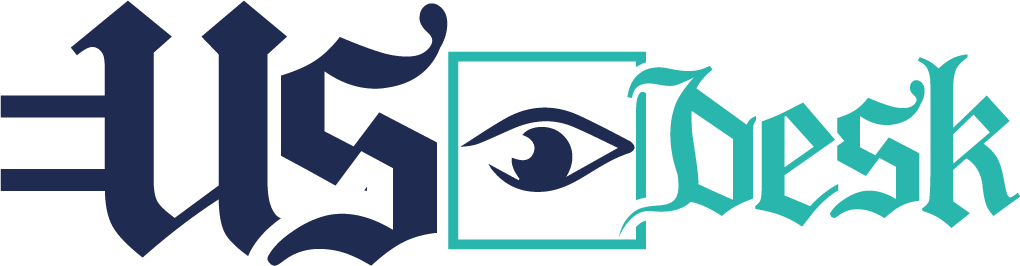Creating a GEDCOM (Genealogical Data Communication) file in RootsMagic is a straightforward process. GEDCOM is a standard file format that allows you to exchange genealogical data between different genealogy software programs. Here’s a step-by-step guide on how to create a GEDCOM file in RootsMagic:
1.Open RootsMagic:
Launch the RootsMagic software on your computer.
- Open Your Family File:
Load the family file you want to export to a GEDCOM file.
- Navigate to the Export Menu:
Locate and click on the “File” menu at the top-left corner of the RootsMagic window.
- Select “Export” Option:
From the dropdown menu, choose the “Export” option. This will open the Export window.
- Choose GEDCOM as the Export Type:
In the Export window, you will see a list of available export options. Select “GEDCOM” from the list. This is the format you will use for exporting your genealogical data.
- Configure GEDCOM Settings:
Depending on your preferences, RootsMagic may provide some options for configuring the GEDCOM export. These options may include privacy settings, multimedia options, and other preferences. Review and adjust these settings according to your needs.
- Specify File Name and Location:
Choose a name for your GEDCOM file and specify the location where you want to save it on your computer. Click the “Save” or “Export” button to proceed.
- Complete the Export Process:
RootsMagic will then generate the GEDCOM file containing your genealogical data based on the settings you specified. The export process may take some time, depending on the size of your family file.
- Verify and Share:
Once the export is complete, you may want to verify the GEDCOM file to ensure that the data has been exported accurately. You can then share the GEDCOM file with others or use it to import your data into another genealogy software.
Remember that the steps and options might vary slightly depending on the version of RootsMagic you are using. Always refer to the software’s documentation for the most accurate and up-to-date instructions.